Our support team will often set up the initial requested users for you, but you may choose to add these yourself or when a new company needs to start using Converge to process payments, you will need to create a user for them and assign permissions.
Note: You must have user management rights to be able to create and manage users.
1. Go to Employees tab. Click Create New Employee.
2. Fill in the required fields on the Create New Employee form. Required fields are marked with an asterisk. Select the terminal you want the user to access. You can select the terminal from the drop-down list. Click Save or Cancel.
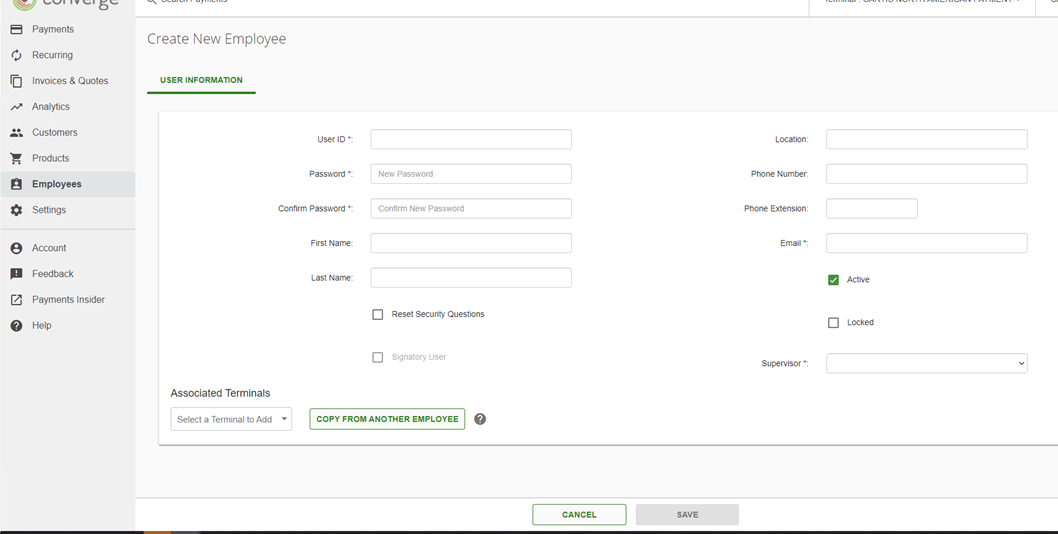
3. Select a User Rights Profile for the new user.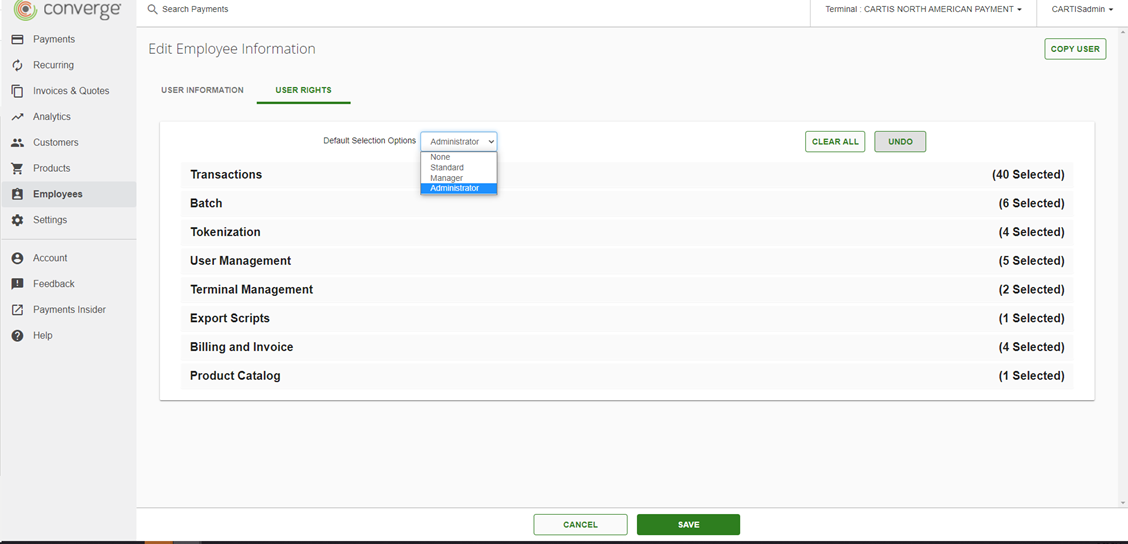
-
None: no permissions within Converge
-
Standard: allows permissions for charging basic transactions within Converge
-
Manager: allows all the permissions from the Standard profile and allows return transactions, batch transactions, tokenization transactions, and billing and invoicing
-
Administrator: Allows all permissions available within Converge
You can also custom set permissions for a user by going into each section (Transactions, Batch, etc.), and selecting only necessary permissions.
4. Click Save or Cancel.