Converge URL: https://www.convergepay.com/converge-webapp/#!/login
Note: Best used with Chrome or Internet Explorer
Logging In
Be sure to use the credentials that were created and emailed to you directly from our support team. We will provide you with an Account ID, UserID, and Temporary password for all the initial users you requested to be created.
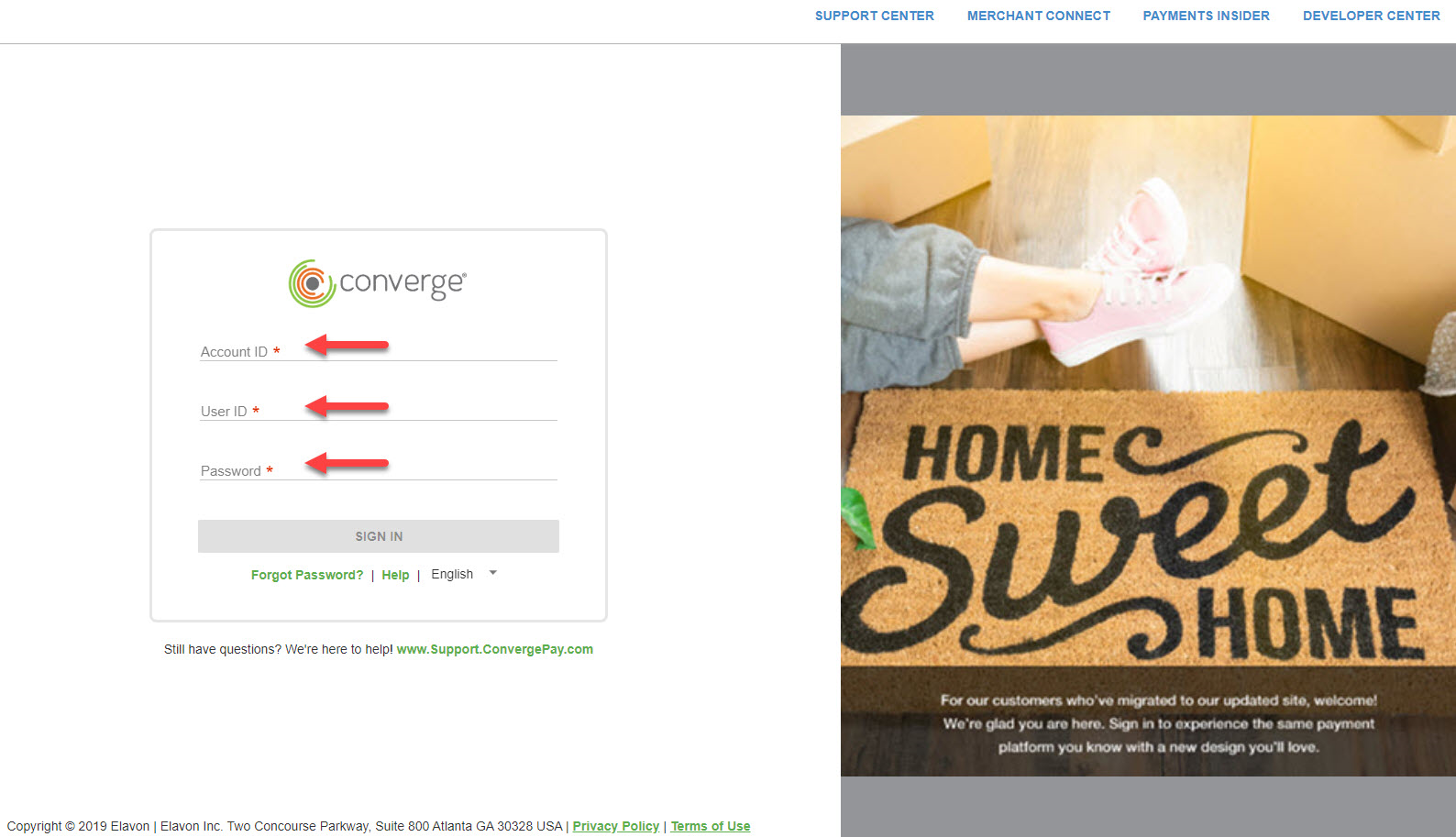
Setting Security Questions/Password
The first time you log in you will be prompted to set security questions/answers and a password.
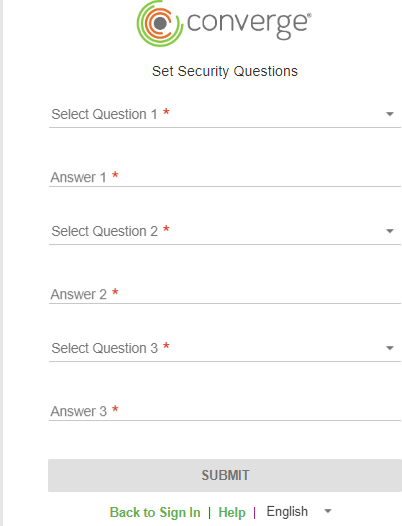
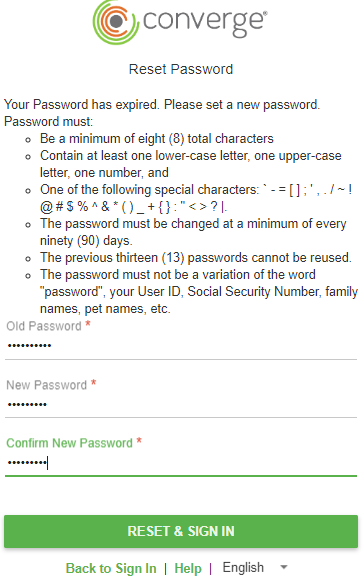
The Main Screen / Selecting Terminal
After you sign in, the Main screen displays - this is the current batch/active payment screen. Depending on the account set up and your user access, you may have multiple terminals associated with your user (i.e. one terminal ID for keyed/card present transactions and a second for internet/ecommerce transactions). Select the terminal you wish to view/work within by using the terminal drop down.
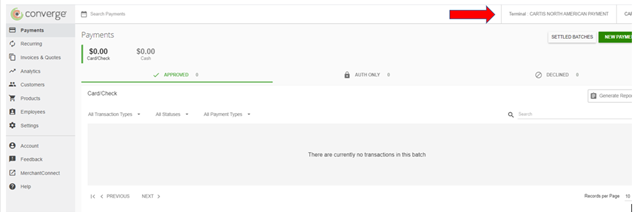
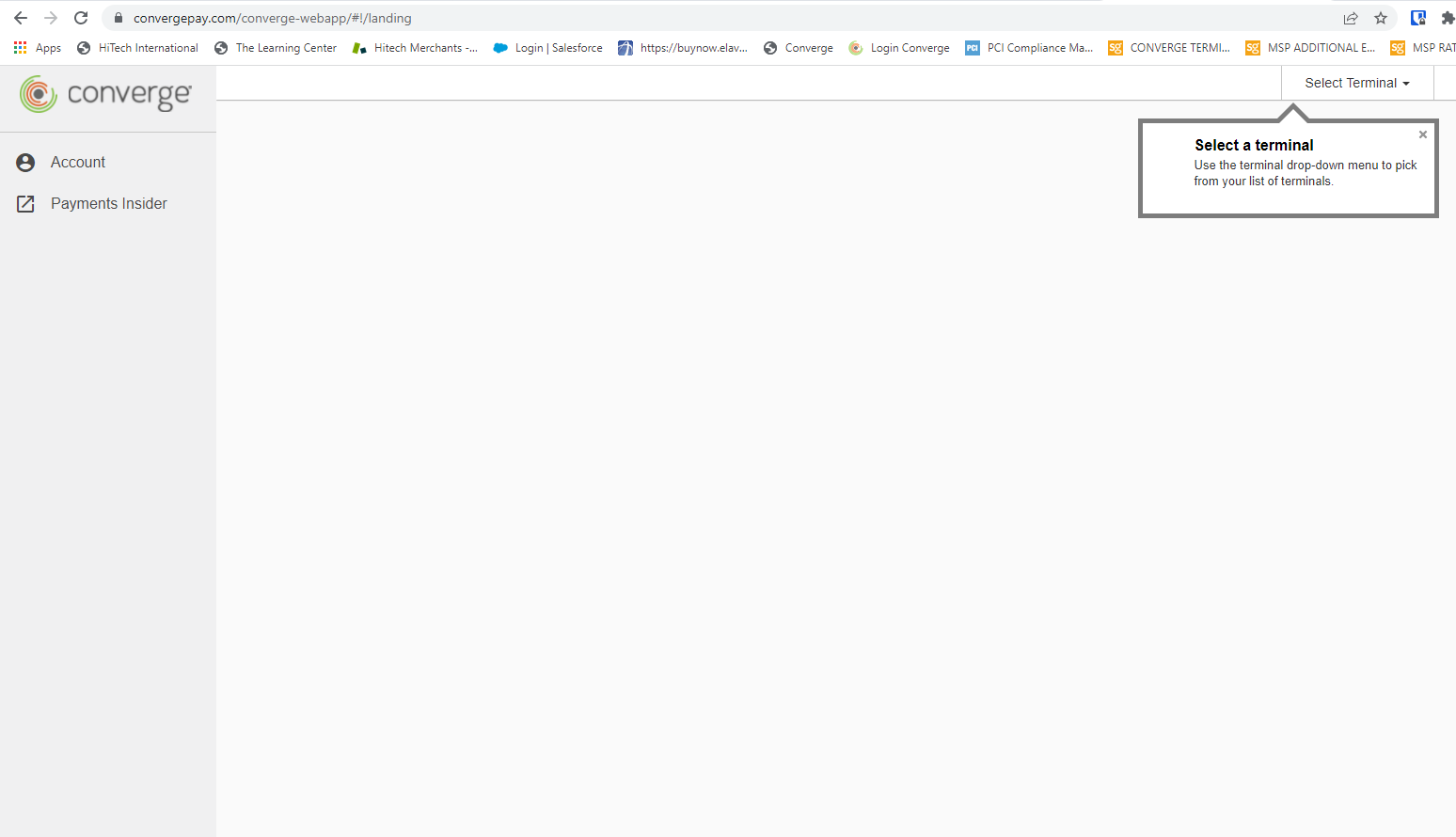
Next Steps
From here you are ready to start taking payments; and may wish to do any or all of the following depending on your needs and setup:
- Start taking payments for manually keyed transactions (see How To: Complete Sale in Converge)
- Start taking mobile payments (see How To: Use Converge Mobile)
- Add employees (users) to the system (see Setting Up Your Users In Converge)
- Confirm / Change auto settlement time (see How To: Change Auto Settlement Time In Converge)
- Change the friendly name of the terminal (see How To: Change Terminal Name In Converge)
- Customize email receipts (see How To: Setup Email Receipts In Converge)
- Customize payment fields (see How To: Customize Payment Fields In Converge)
- Setup enabled value added services like Billing and Invoicing, Tokenization (see How To: Setup Invoices in Converge, How To: Use Tokenization (Card Manager/Customers) in Converge )
*Note: must have these features enabled on your account
- Configure API Setting like generating buy button/link, setting up hosted payment page, whitelisting IPs (see How To: Generate Buy Button in Converge, How To: Setup Hosted Payment Page/Module in Converge, How To: Whitelist IPs/URLs in Converge)
*Note: must have ecommerce on account to use these features
- Review and Setup Fraud Prevention/Processing Rules (see How To: Setup Fraud Prevention/Custom Processing Rules in Converge)
- Test out integrated/ecommerce payments - For merchants using software which has integrated to Converge for integrated payments or who have accounts setup for 100% ecommerce, Converge will only serve as the backend for the transaction flows. There may be additional requirements for setup of your customized system, our support team will work to get you set up and configured.