Reports can be run on all or just one of your locations and can be filtered down to focus on specific key details.
Pick your reports, set your filters and then export to .csv or .xlsx files for easy reconciliation or import to your accounting software.
Note: if your file does not load right away, check your notifications icon on the top right of the screen for when it is ready.
AVAILABLE REPORT TYPES
Payment Report - Retrieves your funding activity for up to the past 12 months with a look into payment history such as deposits, adjustment, fees and chargebacks.
Sales (Batch) Report - View summary and detail of settlement activity with ability to filter in on particular transaction types, dates and more.
Card Brand Report - Research deposits by card brand
Authorization Report - When a card is used, an authorization code is generated, but it does not mean the transaction was approved or settled. This area allows you to monitor authorized but not settled transactions.
Downgrade Report - Changes to interchange costs post settlement are known as downgrades. Use this report to determine which transactions are downgrading and why.
Chargeback Report - If a cardholder issues a chargeback this report will show you when, why and impact of the event.
Retrievals Report - When a cardholder does not recall a transaction; they may ask for more information, this allows you to respond back prior to it becoming a chargeback.
Bank Lookup - Allows you to look up the issuing bank for additional information by typing in the first 6 digits of the card.
DCC - Only available for merchants with dynamic currency conversion on their account.
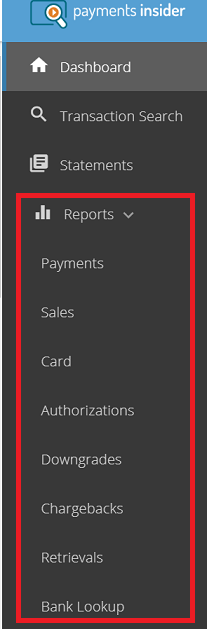
USING THE REPORTS
Select your desired report, the header for your selected report will display on the main section of the page.
Select your desired filter from the drop down and then the filter criteria in the dropdown to the right of the filter field, click (Apply) filter.
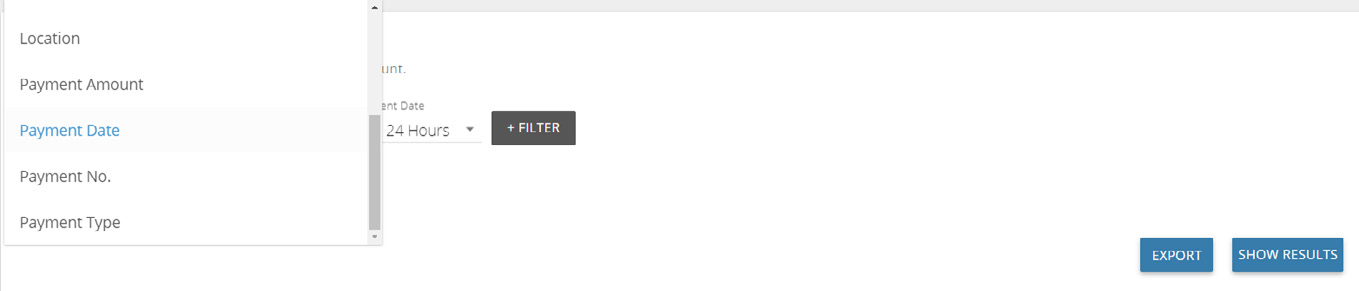 You can add additional filters to narrow your results, just click on filter again.
You can add additional filters to narrow your results, just click on filter again.
Click on export (to save report) or show results (to display the report)
Filters will appear in a row below the search criteria. To remove a secondary filter press the x next to it.
The report result batch/details pages display

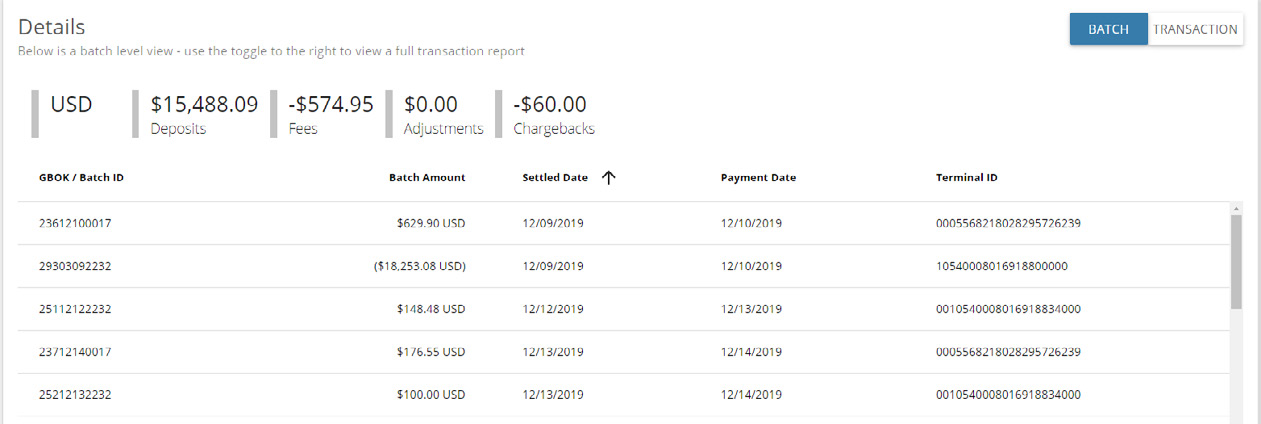
If your report allows, click on the line to pull up further details (such as transactions within a batch or side bar with further transaction details).
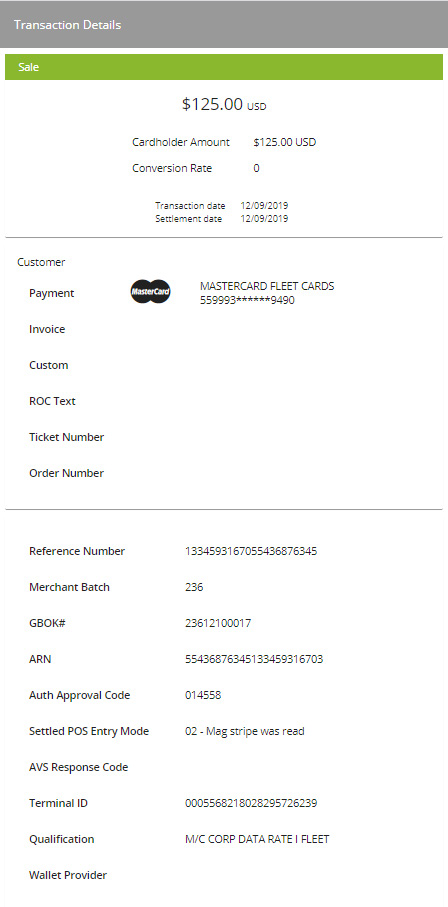
REPORT CUSTOMIZATION
You can customize the report by clicking on the gear icon to hide/show or reorder columns.
You can also set report preference from the left menu selecting Account -> Report Options -> Report Preferences and set the preferences accordingly .