To initiate a new sale in Converge:
If you have multiple terminal IDs associated with your account /user ID (i.e. CAD/USD, MOTO/Internet, or multiple pin pad / card reader terminals), make sure to first select the correct terminal ID from the terminal drop down menu on the top right corner.
1. Click on NEW PAYMENT
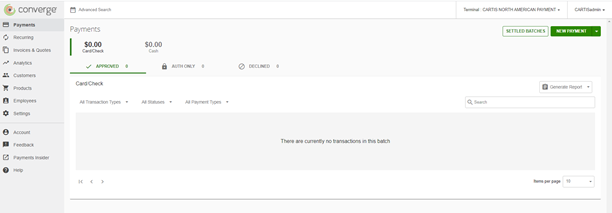
2. Enter the sale amount in the Amount Section
3. Under the Order Section, depending on the configuration of your account / terminal some options may vary.
Payment Type - select CREDIT CARD for a credit card transaction.
Transaction Type - select SALE
Entry Type - For manually keyed in transaction - select ENTER ON KEYBOARD.
If you are using a connected card reader / pin pad - see - How To: Complete a New Sale in Converge using Connected Peripheral (Card Reader / Pin Pad)
4. Press on START TRANSACTION
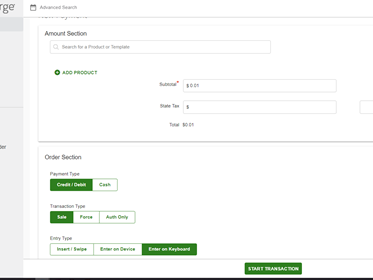
5. For manually keyed (entered on keyboard) transactions proceed to enter the required fields: card number, expiry date and CVV2 along with any optional information you wish to add (i.e. customer code, invoice #, descriptor, billing / shipping address).
If you have tokenization enabled on your account you can search for an existing customer or enter a
token number.
When ready to submit the transaction, press PAY
Depending if the transaction was successful or declined you will get an approval or declined popup window and an internal copy of receipt (merchant copy followed by customer copy) that you can access later.
This transaction will now display under your current batch.
You will be back on the New Payment Screen to process your next transaction.
.